This website is best viewed at a resolution of 1024×768 or greater. If you can’t see the whole site without scrolling the screen from side to side, you probably need to change your settings. All computers sold in the last year or so are capable of displaying this, so here’s our handy guide to how to fettle your computer…
First a quick lesson. Everything on the screen is displayed as a series of tiny dots – called pixels (of red green or blue). The resolution refers to the number of dots across the screen and up the side of the screen. When we refer to 1024×768, this is 1024 dots across the top and 768 dots up the side.
If you screen is already displaying this many dots, you may still be scrolling around the screen when you look at this site because your window isn’t big enough. Start off by maximising the window you are reading this in. This is normally done by clicking the symbol in the top right corner of the window that looks like a square with a ticker bar across the top. If that fixes the problem, then you are done.
Alternatively, it may be that your resolution needs adjusting. On windows systems, this is done quite simply as follows: move the windows around, so that you can see a bit of your desktop (the background you see before you run any programs). Click on the desktop with the right mouse button and select properties from the drop down list. Then pick the "settings" tab from the little control panel that pops up and move the slider bar in the bottom left across to 1024×768. You can experiment with higher resolutions, normally it will only allow you to set things that the computer can support. If you are using a flat panel monitor or a laptop, these have a native resolution, where the pictures looks best. Experiment until you get the best looking results and then click "OK".